How To Combine Images On Iphone
If you want to combine multiple photos together on iPhone or iPad or simply put 2 photos together side by side, you don't need to download extra apps because I will show you how to use iOS stock app, Shortcuts, to combine images on iPhone vertically, horizontally, or in a grid.
Of course, you can also download a dedicated app from Appstore to do this, so I will also recommend a free iOS app for combining photos
Combine Photos Together with Siri Shortcuts
If you have not used Siri Shortcuts to do some automation tasks, then you have missed a lot. You can use it to do many things and combining photos is just one out of a million. If your iPhone or iPad comes with iOS 13, you already have this app installed. If you don't have this app, you can download it from Appstore for free.
At first, some may have no idea how it works. Once you get to use a few pre-made shortcuts, you will love it. You can watch the video or check the steps below to see how it works.
Step 1. Download the shortcuts app if you cannot find it on your iPhone or iPad. Get the Combine Images shortcut by opening the link in Safari.
Step 2. Open the Shortcuts app and tap the Combine Images shortcut to run it. You can also choose a few photos that you want to combine in the Photos app and run this shortcut from Share Sheet.
Step 3. After selecting the photos, you can define how to combine them. You can select the order ( Chronological or Reverse Chronological), and image spacing. You can combine images horizontally, vertically, or in a grid.
Step 4. Preview the combined image. If it is okay, tap Done and select what you want to do with this combined image. You can save it to Camera Roll, Share it to another app, or jlk; .,.
If you want to learn to create your own shortcuts but have no idea how to get started, I suggest you download a few pre-made shortcuts and figure out how each action works. After trying a few shortcuts, I believe you can create your own custom shortcuts.
There are more than 300 actions available in the Shortcuts app that you can use to create your custom shortcuts. Since iOS 13, you can run shortcuts automatically, which means you can use Shortcuts to send scheduled messages on iPhone and many other things. 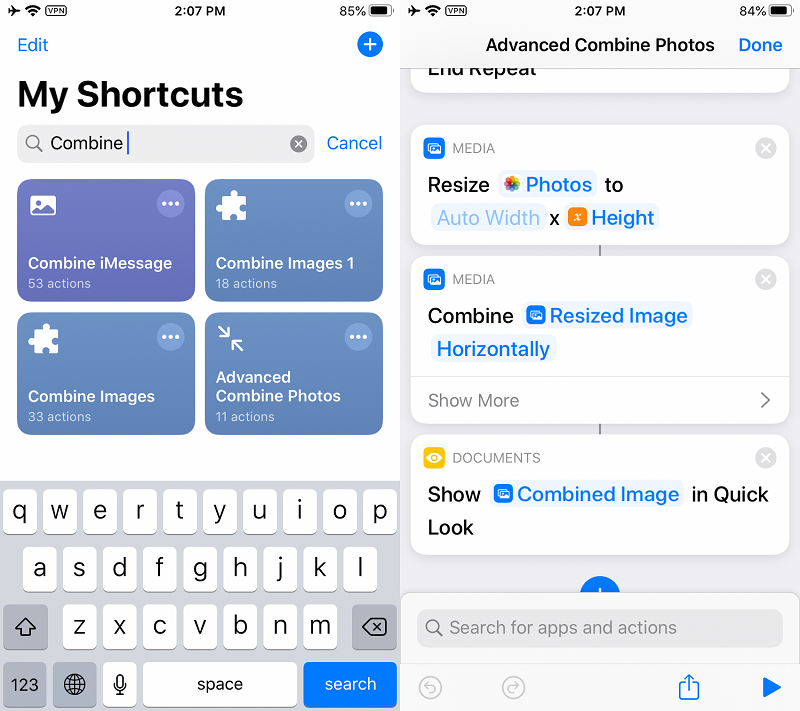
If the images that you want to combine are not in the same size, you can use this Advanced Combine Photos shortcut because it will automatically resize the image before combining.
It does not matter which iPhone model you have. As long as you have iOS 12 or later version, you can use the Shortcuts app to combine 2 or multiple images on iPhone 5s, iPhone 6, iPhone 7, iPad 5th gen or later models.
App to Put Photos Together on iPhone
If you don't want to use Shortcuts app or you want to also edit the combined image, you can use a free photo collage app from AppStore like Pic Collage Maker PerfectImage. Not only can it put your photos together, but also provides a few effects to make them special.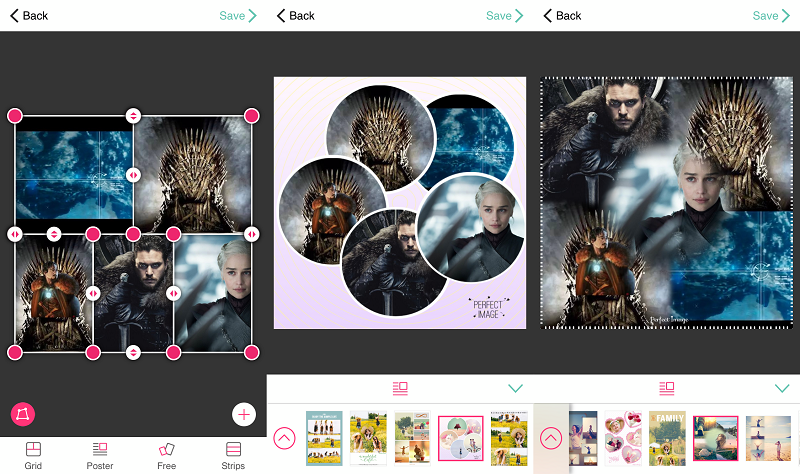
Pic Collage Maker PerfectImage provides a few different template layouts that you choose to decide how the photos are lined up. You can also use change scale, border, spacing, edge feathering, and add photos, text, stickers at will.
Besides, this app also allows you to edit photos in a professional way. You can add text to photos, cut stickers, art photo frame, and apply magic brush, featured filters. This app is completely free with ads.
Wrap up
There are 2 free ways to combine photos on iPhone or iPad. If you don't want to download additional apps, the Shortcuts app is good for you. If you need special effects, then Pic Collage Maker PerfectImage is definitely worth having.
How To Combine Images On Iphone
Source: https://chrunos.com/combine-images-iphone/
Posted by: mixonkinces69.blogspot.com

0 Response to "How To Combine Images On Iphone"
Post a Comment