How To Close All Running Apps On Iphone
Swiping away one app at a time is just too much work.
Even though it's a terrible habit that most of us indulge in, force-closing an app makes us feel that we have a little control over what we do and knowing that you're playing a part making your iPhone work efficient without Apple having to do it all for you.
It's a force of habit, and for some (or most) of us that is a habit that we can't force out.
In this guide, I'll show you quick ways on how you can Force-close all apps on your iPhone.
How to Force Close Apps at the Same Time on iPhone: 3 Ways
1. Jailbreaking.
Jailbreaking is bad and I don't recommend it whatsoever. But if you have had already jailbroken your device and have access to Cydia , then it's just about one of the only very few ways you can ever Force Close all of the apps from your iPhone.
You can jump into Cydia, and look up for tweaks such as Purge, Slide2Kill, and Swipe Home (depending on which iOS version you're on).
Take for instance, the Swipe Home tweak, which officially supports iOS 6 all the way through iOS 10) and it's pretty simple to use. All you have to do is just open up your app switcher (where you Force close your apps) and then swipe up on your home screen's card to Force Close out all of your other running apps.
The Swipe Home tweak would not, however, work if you're on iOS 11 since Apple completely removed the home screen card altogether so you might need to use one of the other many force closing tweaks.
Tweak around and find which one works best for you.
2. Swiping More than One App Away.
If you're looking for a hidden button which force-closes all the apps in just one tap/swipe then you will be disappointed but that doesn't mean there aren't ways to somewhat still achieve it.
The next closest thing is to force-close three or four apps simultaneously in groups until they're gone. It does take a little bit more effort but this is just about as close you'll get to Force closing all of the apps in as little time as possible.
Here's how you can do it:
If you're on an iPhone which is running iOS 7 or Higher, just double click on your Home button to access your app switcher. Then instead of using one finger to swipe up one app card away, use three or four fingers on different cards to swipe them up away at the same time.
If you're on an iPhone X with iOS 11 or Higher, you don't have a Home button so the process is a little different. Just swipe up from the bottom of your screen to open your app switcher and then tap and hold one app to bring up the red minus symbols. Then use three of four fingers on different cards at the same time to swipe up away the app cards simultaneously.

Tip
If you don't want to use all your fingers everytime you want to force-close all your apps and you want to speed things up, then you can make use of your AssistiveTouch.
Here's how:
Step 1: Jump into your Settings app and then tap General.
Step 2: Next tap on Accessibility and then AssistiveTouch.
Step 3: All you have to do here is just tap on Create New Gesture. Finally, mimic a three finger swipe up (like how you would do when you would Force Close a bunch of apps). Done? Awesome. Just hit Save and name the gesture. Finally hit Save again.

Done and n ow is the coolest part! Go ahead and activate your AssitiveTouch (which you can turn on in your Settings app) if you haven't.
Then jump into your app switcher, where you force-close your apps, and then instead of swiping to force-close your apps, tap on your AssistiveTouch button (which is near by the side of your screen) and select Custom. Tap on the gesture name that you just made earlier.
Finally, tap and hold on the screen to drag the three dots into the proper positions (in place of the apps that you want to close), then let go and It will swipe three apps away. To finish it off, just tap on the screen for each three-swipes-up that you want to make.

There you go! It takes a little bit of work to set it up but it makes things easier for you rather than smudging your screen with all your fingers.
3. Clear Up Your iPhone's RAM Used by Apps.
If you're looking to move away from swiping away apps every time entirely, then you can try to clear your iPhone's RAM used by all your apps which works just as like how you would Force close all your apps every time except this way you're getting to the root problem.
Let me remind you that this doesn't remove the apps from your app switcher but instead it does the same task as how you would force-close your apps.
Here's how you do it:
If you're on an iPhone with a Home button, just press and hold your Side button until it says Slide to Power Off. Now you're not going to power off your iPhone (even though that would be hilarious that I got you to do it). Once you see the Slide to Power Off, just press and hold your Home button until you either see your app reload or your home screen reappears.
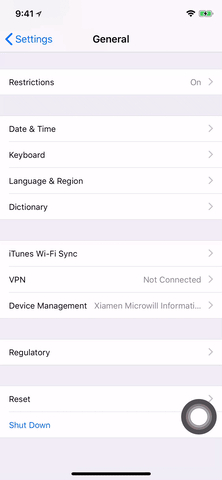
If you have an iPhone X, it's not as easy to do this because there is no physical Home button. However,there is a virtual Home button that does the exact same thing. There's quiet a few little steps for that so I will create another guide for you in the coming days and I'll have it linked here for you to read.
Play around and see which one works for you. 🙂
That's it!
How To Close All Running Apps On Iphone
Source: https://www.saintlad.com/force-close-all-apps-at-the-same-time-on-iphone/
Posted by: mixonkinces69.blogspot.com

0 Response to "How To Close All Running Apps On Iphone"
Post a Comment